
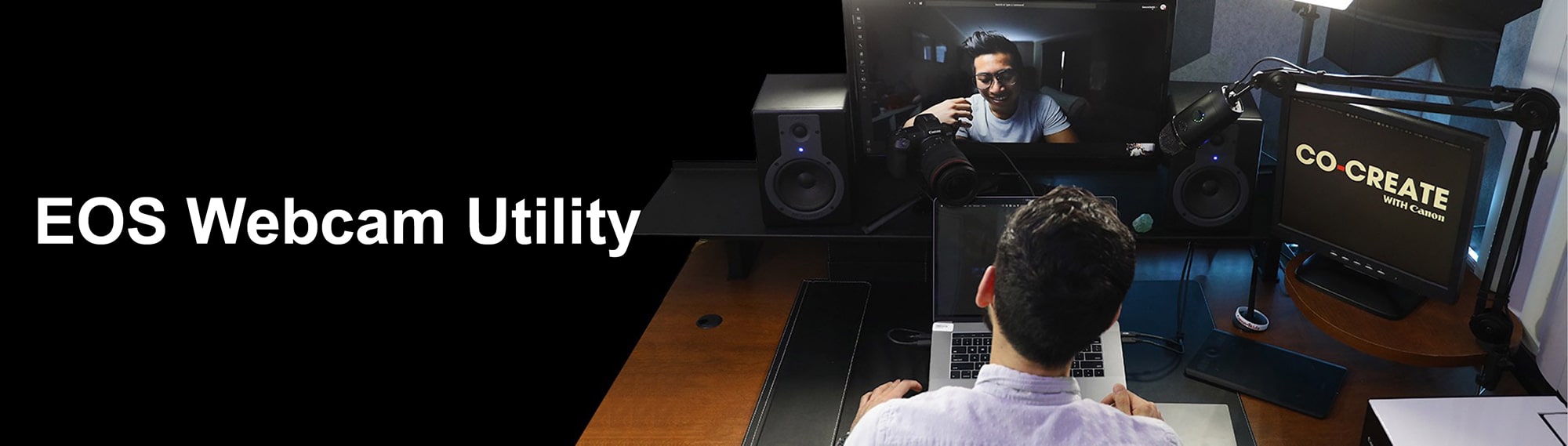
LIVESTREAM LIKE A PRO WITH OUR EOS WEBCAM UTILITY PRO SOFTWARE
Make genuine, high-quality connections right from your home with this easy-to-use, plug and play webcam alternative. Turn your Canon camera into a remote set-up that can help enhance the way you learn, do business, educate and connect with family and friends online.
CHOOSE YOUR OPERATING SYSTEM
WINDOWS RELEASEMAC RELEASE
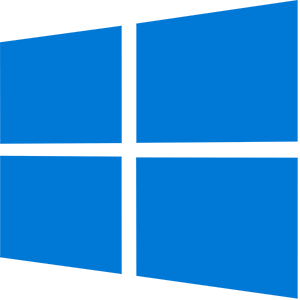
NEW WINDOWS VERSION 2.3 AVAILABLE!
We are proud to announce the release of the official version of our EOS Webcam Utility software for Windows, which lets you turn your compatible Canon EOS camera into a high-quality webcam using only a USB cable.
Features:
- Works with more of your favorite apps
- Compatible with Windows 10 & 11
- Now compatible with over 40 Canon cameras
- Update 2.3 adds EOS R1 and EOS R5 Mark II compatibility
- Lets you record internally while streaming*
- Enjoy FREE webcam use, subscribe to unlock all features!
* Recording time might not be the same as streaming time, refer to your manual for maximum recording time.
COMPATIBLE WITH THE FOLLOWING APPLICATIONS**
 Cisco Webex® Cisco Webex® | 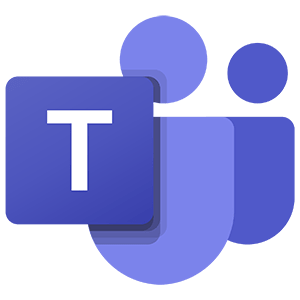 Microsoft Teams Microsoft Teams | 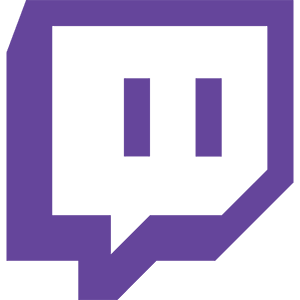 Twitch Twitch |
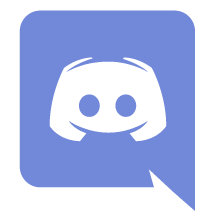 Discord Discord | 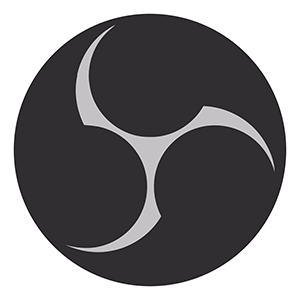 Open Broadcaster Software® Open Broadcaster Software® | 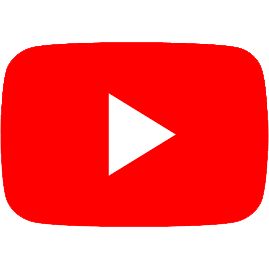 YouTube Live YouTube Live |
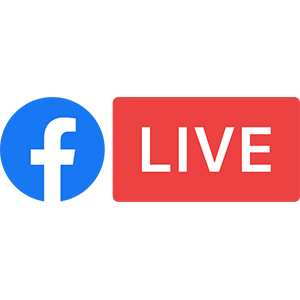 Facebook Live Facebook Live | 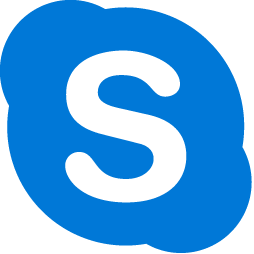 Skype Skype |  ZOOM ZOOM |
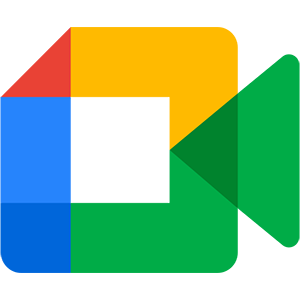 Google Meet™ Google Meet™ | 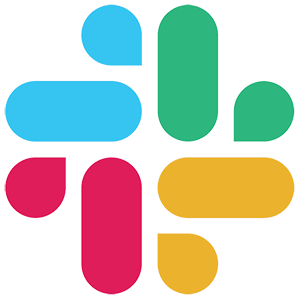 Slack Slack |
|
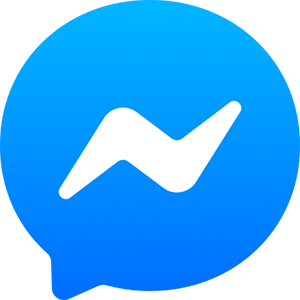 Messenger Messenger |  Streamlabs Streamlabs |
** Subscription to a third party service required. Subject to third party service providers terms and conditions.
** Neither Canon Inc. nor Canon U.S.A., Inc. represents or warrant any third-party product or feature referenced hereunder.
** All referenced product names and marks are trademarks of their owners and are hereby acknowledged.
BEFORE YOU BEGIN
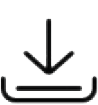 Download the PDF Instructional Guide > | 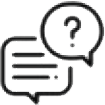 FAQs > |
Software Download Instructions
- Select your model (see list below).
- Select the “Drivers & Downloads” tab.
- Select the “Utilities” tab.
- Select Windows 10 or 11, if not already detected, from the Operating System list.
- Find “EOS Webcam Utility” and click the name of the file.
- Click the download button to start downloading.

NEW MAC VERSION 2.3 AVAILABLE!
We are proud to announce the release of the official version of our EOS Webcam Utility software for Mac OS, which lets you turn your compatible Canon EOS camera into a high-quality webcam using only a USB cable.
Features:
- Works with more of your favorite apps
- Compatible with macOS 15, 14, 13 and Apple Silicon Macs
- Now compatible with over 40 Canon cameras
- Update 2.3 adds EOS R1 and EOS R5 Mark II compatibility
- Lets you record internally while streaming*
- Enjoy FREE webcam use, subscribe to unlock all features!
* Recording time might not be the same as streaming time, refer to your manual for maximum recording time.
COMPATIBLE WITH THE FOLLOWING APPLICATIONS**
 Cisco Webex® Cisco Webex® | 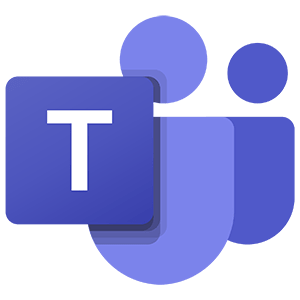 Microsoft Teams Microsoft Teams | 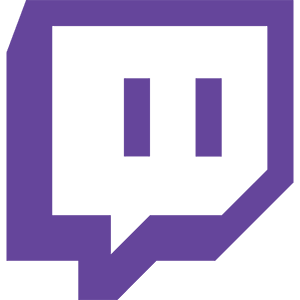 Twitch Twitch |
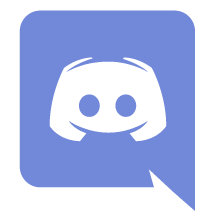 Discord Discord | 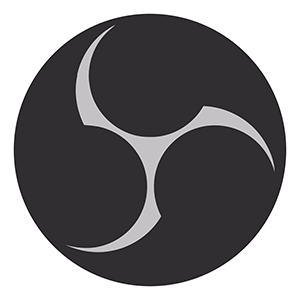 Open Broadcaster Software® Open Broadcaster Software® | 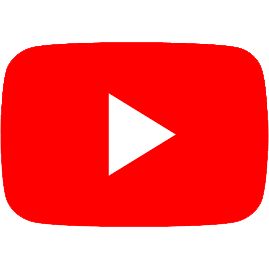 YouTube Live YouTube Live |
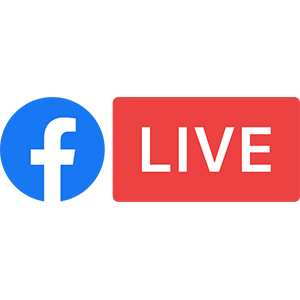 Facebook Live Facebook Live | 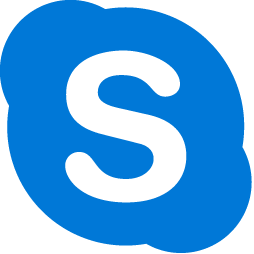 Skype Skype |  ZOOM ZOOM |
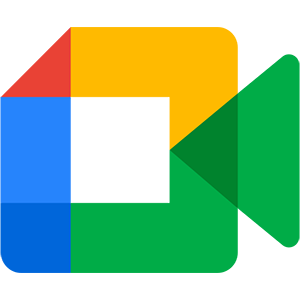 Google Meet™ Google Meet™ | 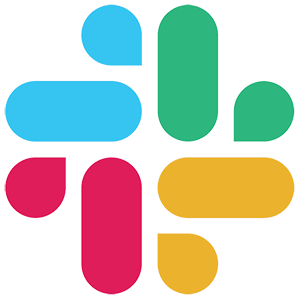 Slack Slack |
|
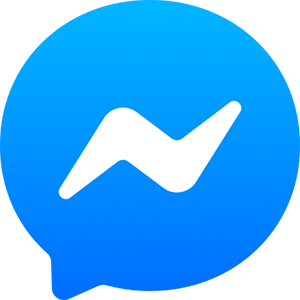 Messenger Messenger |  Streamlabs Streamlabs |
** Subscription to a third party service required. Subject to third party service providers terms and conditions.
** Neither Canon Inc. nor Canon U.S.A., Inc. represents or warrant any third-party product or feature referenced hereunder.
** All referenced product names and marks are trademarks of their owners and are hereby acknowledged.
BEFORE YOU BEGIN
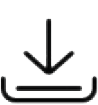 Download the PDF Instructional Guide > |
Software Download Instructions
- Select your model (see list below).
- Select the “Drivers & Downloads” tab.
- Select the “Utilities” tab.
- Select MacOS 13 (Ventura), MacOS 14 (Sonoma) or MacOS 15 (Sequoia), if not already detected, from the Operating System list.
- Find “EOS Webcam Utility” and click the name of the file.
- Click the download button to start downloading.
SELECT YOUR COMPATIBLE EOS OR POWERSHOT MODEL BELOW TO DOWNLOAD THE UTILITY
EOS CamerasPowershot Cameras
1 USB cable not included with camera
2 Wireless feature available for subscribed user
3 Wireless features available for subscribed user with use of Wireless File Transfer Adapter
4 USB/UVC Connection available
| PowerShot V10 4 | PowerShot G5 X Mark II 1 | PowerShot SX70 HS |
| PowerShot G7 X Mark III 1 |
1 USB cable not included with camera
2 Wireless feature available for subscribed user
3 Wireless features available for subscribed user with use of Wireless File Transfer Adapter
4 USB/UVC Connection available
Start your EOS Webcam Utility Pro subscription today with a 30-day free trial period
| FEATURE | FREE | SUBSCRIPTION |
|---|---|---|
| Default Scene | ✔ | ✔ |
| User Custom Scenes | ✖ | MULTIPLE |
| Multiple Camera Connection | ✖ | UP TO 5 |
| Wireless Connection | ✖ | 1 CONNECTION |
| Stream to Multiple Channels | ✖ | ✔ |
| UVC Video Input Support Including Capture Cards | ✖ | ✔ |
| Camera Setting Control | Manual | CONTROL FROM UI |
| Global Image Adjustment | ✖ | ✔ |
| Scene Layout Editing | ✖ | ✔ |
| HD 720 Support (Digital Upscale) | ✔ | ✔ |
| Full HD 1080 Support (Digital Upscale) | ✖ | ✔ |
| Up to 60fps Support | ✖ | ✔ |
| Control Content by Channel | ✖ | ✔ |
| Video Input Layout Option to Fill/Fit Screen | ✖ | ✔ |
| Flip/Rotate/Resize Video Input | ✖ | ✔ |
| Crop Video Input | ✖ | ✔ |
| Water Mark Insertion - JPEG, JPG, PNG (Alpha Channel Support for PNG) | ✖ | ✔ |
| Crossfade Transition Between Scene | ✖ | ✔ |
| Hot Key Setting | ✖ | ✔ |
| Window Capture | ✖ | ✔ |
| Startup Scene Configuration | ✖ | ✔ |
| New Version Reminder/Install | ✔ | ✔ |
| Dark Mode | ✔ | ✔ |
| Global Hot Key Support | ✖ | ✔ |
| Full Screen Sharing | ✖ | ✔ |
| Canon Camera UVC Input Support | One Connection | ✔ |
| Text Overlay | ✖ | ✔ |
| Dynamic Driver*1 | ✖ | ✔ |
| Elgato Stream Deck Support*2 | ✖ | ✔ |
| Template Support | ✖ | ✔ |
| Language Support | ✔ | ✔ |
| Battery Info Display | ✔ | ✔ |
| Background Blur/Removal | ✖ | ✔ |
*1 Only supported on Windows
*2 Tested with the Stream Deck Mini, Stream Deck Neo, Stream Deck 12, Stream Deck XL, and Stream Deck (All Stream Deck Devices were tested with Stream Deck App 6.6.1)
CLEAN HDMI
What is Clean HDMI and what are the benefits?
The clean HDMI functionality on your compatible EOS camera is typically used in a video scenario to record the image externally for films. Using a separate HDMI capture device (required), you can also use it as a webcam to livestream with your computer. With your EOS camera now attached to the computer through HDMI, you can achieve:
- Better image quality than most built-in webcams.
- High resolution capability ― including up to 4K resolution and higher frame rates ― and external audio options.
- Using a compatible Canon camera or camcorder for high-end gaming/streaming and recording applications.
Download Step-by-Step PDF Guide >
© 2025 Canon U.S.A., Inc. All Rights Reserved. Reproduction in whole or in part without permission is prohibited. |
